There are currently known issues with Apples new Sonoma OS and OpenVPN. Apple are aware of these Firewall/OVPN issues and will release a patch soon. Here's how you can add our VPN to your Mac in in the meantime.
Step 1
We recommend using the official TunnelBlick app which can be downloaded and installed by clicking here.
Step 2
If you go to your downloads folder and double click on the Tunnelblick app and install the software, you will be prompted to enter your Mac username and password to approve the installation.
Step 3
Simply download our (right click and select download) server connection files to your Mac and once you have extracted the files drag and drop them on the Tunnelblick icon that shows top bar:
You will be asked tick "apply to all" and to confirm access for "All users" then finally asked to enter your Mac username and password again.
Step 4
Click the TunnelBlick logo again at the top of your screen then click on "VPN Details"
Step 5
You now need to click on each VPN connection on the left and side of your screen starting at VPN1 and change the "OpenVPN version" drop down to version "2.4.12 - OpenSSL v1.1.1w"
You need to do this for all VPN connections. Once this is done for all 13 connections you can save and connect.
Once Changed:
You can connect to any of the servers by using the drop down at the top of your screen. You will be asked once to enter your VPN username and password.
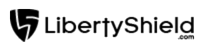

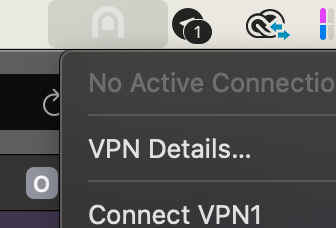
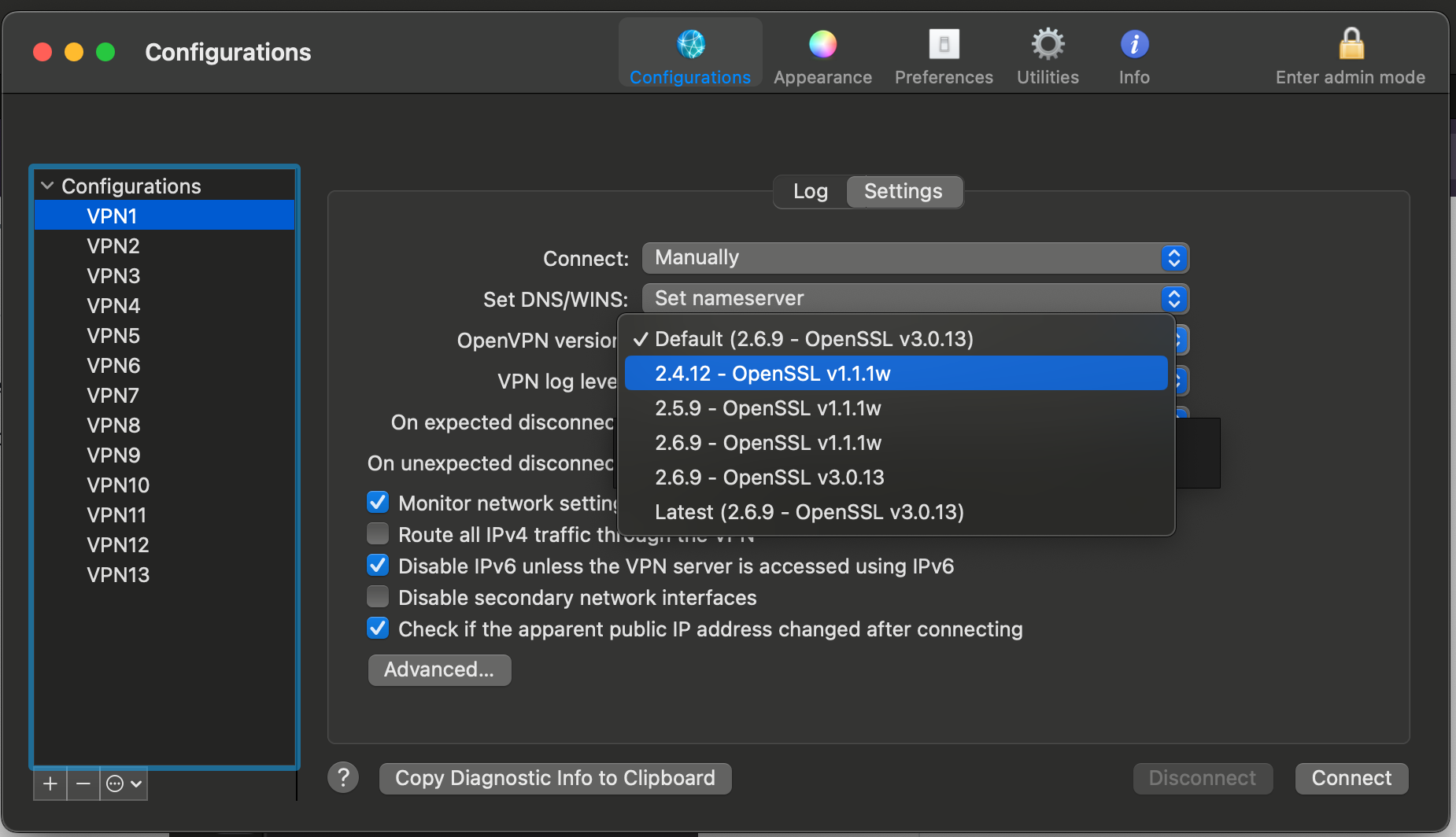

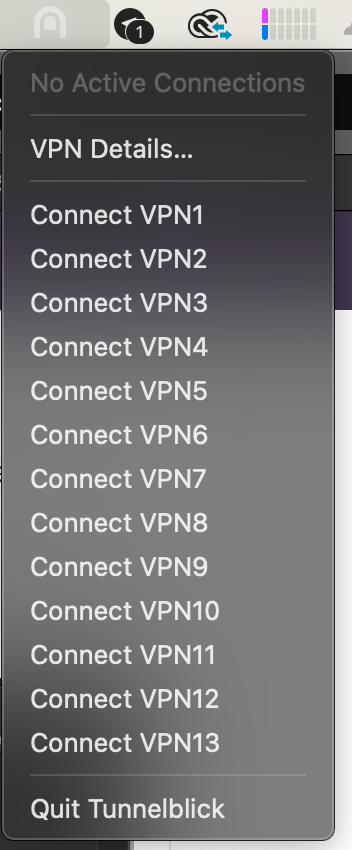
Greg
Comments