Download our VPN Manager application from the Apple App Store by clicking here, then after installing enter your VPN username which for most will be your email address and password and click sign in.
Now click the red shield to connect.
You will now see the shield turns green, you are now connected. If you wish to disconnect simply click on the green shield this will change from the green shield to the red shield, which shows that your VPN is then not connected.
If you wish to change your VPN location click on the countries flag on the main app window you will see the menu below where you can select a VPN for the country you wish to use, from our available servers.
Please Note: If you wish to change the server or VPN country you MUST disconnect before making any changes, then once changed you can reconnect.
The optimal server location option is still under development and is currently not available at this time, simply select the relevant VPN country you require and select one of the countries servers.
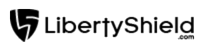
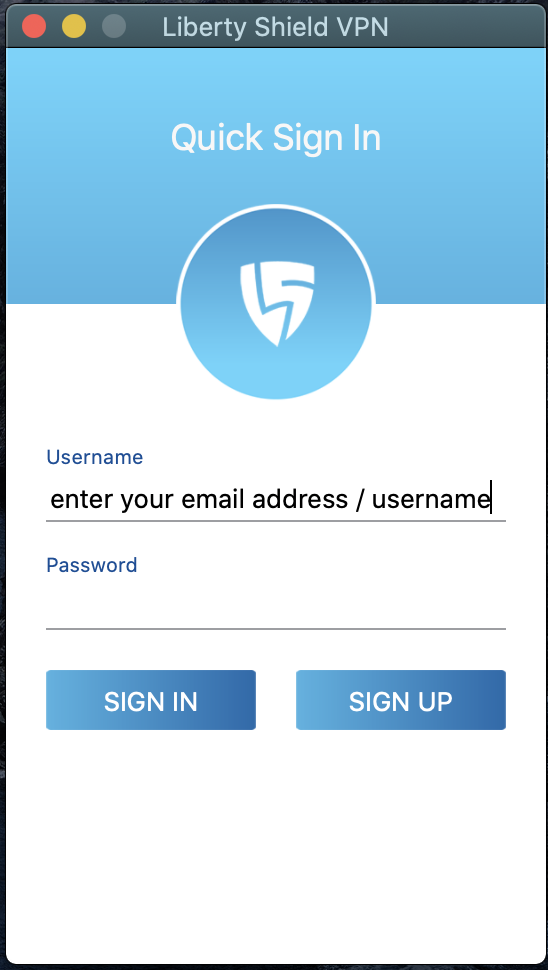
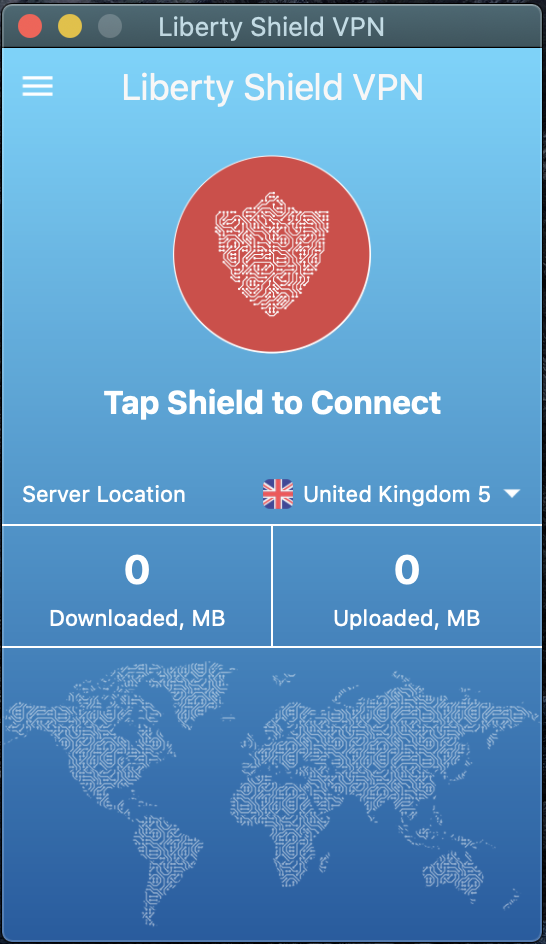
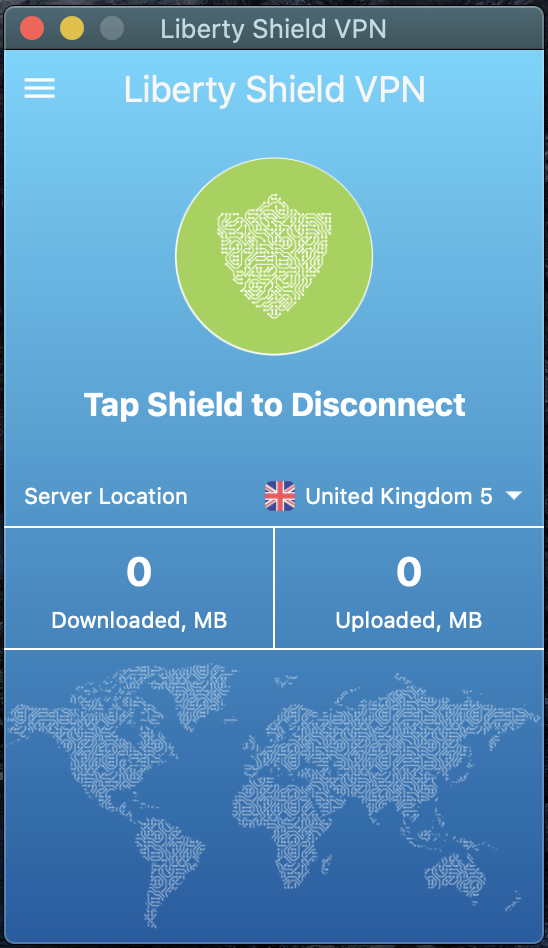
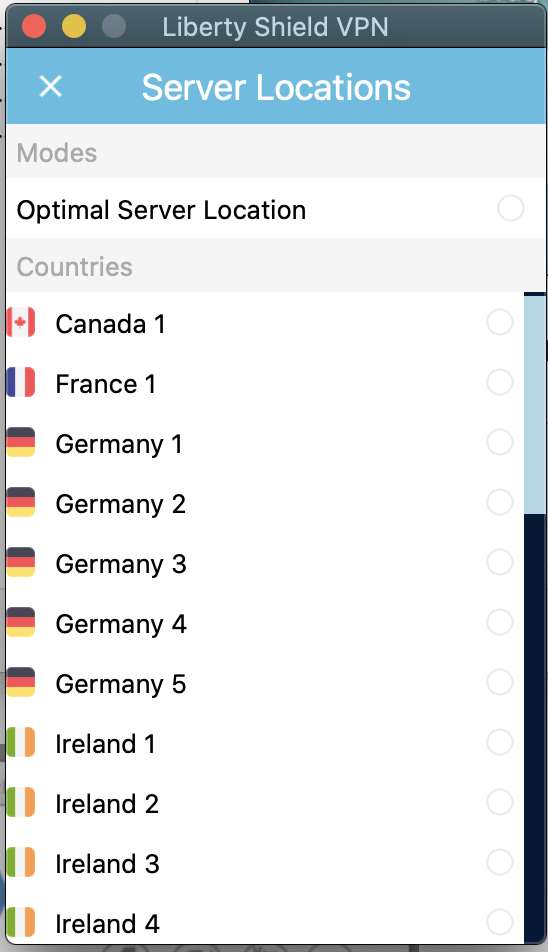
Greg
Comments