Sometimes a device connected to the VPN Router via WiFi or the Ethernet (LAN) Ports will not get an IP address automatically from the VPN Router.
This issue is most common with streaming media devices, including Android, Zgemma, MAG Box and Samsung SmartTV; when they are connected to your VPN Router. Please visit our Knowledgebase and search “DHCP” for more information.
Essentially it will seem as if LAN ports or WiFi signal are not working on your VPN Router and to resolve this you may need to configure the network settings on your device manually rather than letting it use DHCP (automatic)
In the past we have recommended settings per below for customers in order to set the network manually on devices:
*Address = 172.20.1.100
#Subnet = 255.255.255.0
#Prefix = 24
Gateway = 172.20.1.1
DNS1 = 8.8.8.8
#DNS2 = 4.2.2.2
*Please note that if you have more than 1 device they need to change the “address” option on each device as this needs to be unique. So device 2 for example would be 172.20.1.101
#These settings may not be applicable to all devices.
How to access network menu on Zgemma (some models may vary):
How to access network menu on Samsung SmartTV (some models may vary):
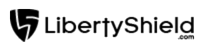
Greg
Comments