Speed issues with your VPN Router are generally always related to the way your local ISP routes to our VPN network. There are several self-help steps you can take to improve the speed you are getting from your VPN Router.
Some important points to consider before contacting us:
- Local is Best - Unless you need to access specific content from another country that is blocked (note IPTV, Kodi etc are not blocked with our UK VPN setting, unless of course your IPTV provider <rather than your ISP> specifically requires on a non-UK location) then we always recommend you set your VPN to the country you are in, or the next closest to you.
- VPN speed always slower than your ISP - Due to hardware and encryption overheads the VPN Router (Lite Model) has a download speed up to 30mbps and the VPN Router (Pro Model - Black Version) up to 90mbps. Please keep in mind that even an HD video stream only requires 5mbps approximately, so even with 10-20mbps download speed you should still be able to stream multiple HD video streams on your devices without buffering. The below comparison video shows speed testing Virgin Media as the ISP plus individual speed tests on both the Lite and Pro VPN Router models...
- Wired always faster than WiFi - Connecting a device with an Ethernet Cable should always mean that device gets more speed than if it is connected using WiFi.
- Changing your Inbound Gateway - This does not effect the country you have your VPN set for but is a useful way to improve your VPN Router speed. Firstly please login at https://www.libertyshield.com/Account/Login and select the "Manage Router" option. From here you should pick the closest physical option to your location, this will route your connection to our closest VPN gateway and force your router to join our VPN network in the fastest possible way to take some of the routing process away from your local ISP. Once you switch gateways and reboot your VPN Router please try http://speedtest.net with and both your ISP Router and VPN Router connected and see if your results improve.
-
L2TP, PPTP or OpenVPN Encryption Modes - On most of our VPN Router models you can switch between L2TP and PPTP encryption modes. On the Pro Model (Black Version Only) you can also use the popular OpenVPN encryption mode. To change you encryption mode please login at https://www.libertyshield.com/Account/Login and select the "Manage Router" option. OpenVPN is the most popular (Black Pro Model Only) and L2TP is a higher grade of encryption than PPTP but speeds may vary between the 3 encryption modes so it may be worth switching between them and testing at http://speedtest.net to see which is best. (If you use PPTP mode please check that that PPTP Passthrough setting is enabled on your ISP Router)
-
Ignore Unreliable Speed Tests - The in-built speed test tool on some devices (i.e. MAG Boxes) are known to be very unreliable in measuring the download speed being supplied to the device. To test the speed you are getting from your VPN Router we suggest using http://www.fast.com or http://speedtest.net - either from a PC or Mac (wired to the VPN Router), or from a computer, phone or tablet (WiFi to the VPN Router).
- Can my ISP throttle my VPN Router speed? Please click here for our knowledgebase article and video demonstration.
Before submitting a support ticket to our team we always recommend you carry out the following steps:
- Power off both your ISP Router and VPN Router.
- Wait 1 minute then power up your ISP Router.
- Wait at least 2 minutes for your ISP Router to fully reboot.
- Power up the VPN Router and wait at least 2 minutes more for it to power up and connect to the VPN network.
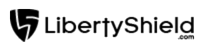
Greg
Comments