This Quick Start Guide is a digital copy of the blue booklet included inside your VPN Router box.
You can also download the full PDF version of this booklet:
Connecting Your VPN Router
- To begin the activation process please visit https://www.libertyshield.com/connect and enter the SSID and Code from the front page of your booklet. Please watch our video guide which demonstrates the activation process for you:
- Plug one end of the Ethernet cable into PORT 1 (very important) on the VPN Router. (pictured below)
- Plug the other end to any spare port on your existing Internet Service Provider (ISP) modem/router.
- Connect the supplied power cable to the VPN Router.
- Allow everything to connect to the internet so that the activation process can complete.

Important: Your VPN Router will not broadcast WiFi SSID until the activation process (see video above) is complete, router is connected & powered up and we send the activation confirmation email.
Troubleshooting
Liberty Shield is fanatical about customer support and you can get in touch, access setup guides and view our knowledge-base by clicking “Support” on our website at https://www.libertyshield.com
We’re open 365 days per year (9am to 9pm UK time) and respond quickly to all messages.
In this guide, we have covered several of the most common issues associated with our VPN Router product:
- Port 1 on VPN Router - It is essential to connect the cable from your ISP router to Port 1 on the VPN Router. The connection will not work properly if the VPN Router is not connected using Port 1.
- PPTP Encryption - Some Internet Service Providers (ISPs) disable PPTP protocol by default (i.e. Virgin Media). If you are able to connect to the SSID (i.e. UK-WIFI-1234) but do not get an internet connection on your devices please login to your ISP Router settings or call your ISP to enable PPTP Pass-through.
- L2TP Encryption - As standard your VPN Router will be activated in PPTP mode. The VPN Router supports 2 encryption modes, both PPTP (128-bit) and L2TP (256-bit). You can switch between these encryption modes by selecting “Manage Router” in your account area on our website.
-
Change SSID & Password - Login to your account on our website at https://www.libertyshield.com/Account/Login and select “Manage Router” to change the SSID and Password for your VPN Router.
- Speed Issues - The first thing to try is to change the inbound server from the drop down in the “Manage Router” area of our website. You should always select the location closest to your physical location, this does not impact the country that you have your VPN Router set for. Please note our UK VPN setting will unblock content that your UK ISP blocks, so no need to switch to a non-UK VPN country!
Please note that due to the CPU resources associated with encryption, VPN Routers will have an average download speed of 20-30mbps regardless of your ISP base speed.
- Admin Access for VPN Router - This is not something we are able to provide. The VPN Router has been configured with software specific to our VPN network and the manufacturer settings menu is no longer accessible.
- Change SSID & Password - Login to your account on our website at https://www.libertyshield.com/Account/Login and select “Manage Router” to change the SSID and Password for your VPN Router.
- Using Another VPN Provider - These VPN Routers are designed to work exclusively with the LibertyShield VPN network and cannot be modified to work with any other VPN provider.
- IPTV Service Not Working - The first and most important thing you should be aware of with IPTV is that our VPN service (no matter which country you set your VPN Router on) cannot be blocked by ISPs etc. We also strongly recommend selecting a UK VPN setting if you are in the UK.
Some customers misunderstand the connectivity and leave their IPTV device connected to their ISP Router (Virgin, BT, Sky, TalkTalk etc). To run a VPN on your IPTV device then it must be connected to the VPN Router.
To test your device is connected correctly to the VPN please load the web browser on your device and go to www.iplocation.net to check that your ISP is no longer listed as your own ISP; UK example Virgin Media, BT, Sky, TalkTalk etc should not show.If you are using an IPTV subscription service then it may be worth contacting your provider and advising them you are using a VPN, some require registration of VPN based IP addresses.
- LAN Ports Not Working (Disable DHCP) - On rare occasions some devices connected to the Ethernet (LAN) ports will not get an IP address automatically from the VPN Router. Please visit our Knowledgebase and search “DHCP” for more information.
- Wired is always faster than WiFi - Connecting a device with an Ethernet Cable should always mean that device gets more speed than if it is connected using WiFi.
- Change Country - To change the country of your VPN Router you should login to your account on our website and select “Payment Wallet”. Next choose the flag of the country you would like and press “Update” button. Then please power off your VPN Router for 2 minutes before switching back on.
- Rebooting Streaming Devices - Whenever you connect a new streaming to the VPN Router (instead of your ISP Router) we always suggest you restart the device (e.g. MAG, Zgemma etc) so a new connection can be established.
-
Using VPN on Devices Remotely - When you are away from the VPN Router you will be able to configure the VPN to work on specific devices directly. The VPN can be configured manually on devices including Windows and Apple; plus, mobile devices including iPhone, iPad, Android smartphones etc.
You can download our auto installer software for various devices at http://www.libertyshield.com/Home/Downloads and step-by-step guides are available for many other devices from our Knowledgebase.
- Full Power Cycle - To undertake a full reboot of your VPN Router please power off both your ISP Router and the VPN Router. Wait 2 minutes and power back up the ISP Router, then a further 2 minutes before powering up the VPN Router.
-
Interested in Reselling VPN Routers - We have several fantastic options for companies or individuals wishing to resell our VPN Routers to their own customers.
Please email helpdesk@libertyshield.com for more information.
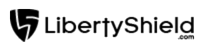
Greg
Comments