The MAG range of set-top boxes have become something of the box of choice for IPTV and VoD streaming. Popular models include MAG250, MAG254, MAG256, MAG322/323, MAF324/325, MAG349, MAG424, MAG351 and MAG352 boxes.
UK ISPs including Virgin Media, BT, Sky, TalkTalk etc. are actively blocking IPTV content on MAG Boxes at specific times of the day/week. This can mean that your all your favourite IPTV channels are unavailable and blacked out on your MAG Box when you most want to watch them.
Connecting your MAG Box to a LibertyShield VPN Router (instead of your ISP Router) will ensure it connects to the internet using an encrypted VPN connection and cannot be logged, throttled or blocked by any ISP.
Here are a few essential tips for MAG Box users who use our VPN Routers to unblock video content:
-
Which country should be my VPN Router be set on for my MAG Box? None of our VPN networks can be blocked on MAG Boxes for IPTV, so we always suggest to use the country you are in or the next closest to you. It is a popular misconception for example, that UK users need a non-UK IP address to beat ISP blocks. To change the country on your VPN Router please login at https://www.libertyshield.com/Account/Login and pick the country you wish from the "Payment Wallet" and press "Update". Once updated we recommended rebooting your VPN Router. Whilst it is is quite rare some IPTV providers may require you to use a non-UK IP address and in such instances you should use a different country setting on your VPN Router.
- Is your MAG Box connected to the VPN Router? Some customers misunderstand the connectivity and leave their MAG Box connected to their ISP Router (Virgin, BT, Sky, TalkTalk etc). To run a VPN on your MAG then it must be connected to the VPN Router either with an ethernet cable or using the optional MAG WiFi adaptor.
-
How do I check my MAG Box is connected properly to the VPN? The best way is to load the Internet option on your MAG Box. It should connect to Google by default. Then visit https://www.iplocation.net and check that your own ISP is no longer listed as the ISP; for example Virgin Media, BT, Sky, TalkTalk etc should not show and instead you will see one of our VPN ISPs (e.g. Electronic Communities, Cogent, Ghostnet etc).
An example of https://www.iplocation.net showing a MAG Box which is correctly connected to the VPN Router network...
-
My MAG Box is connected to the VPN Router but is not getting the VPN IP address? In some cases you may need to set the network manually rather than allow the MAG Box to use the default automatic (DHCP) setting. Please click here for our guide on how to set the network manually.
- My MAG Box shows it is connected to the VPN ISP and IP address when I check but my IPTV service is still not working, what else could be wrong? It may be worth contacting your provider and advising them you are using a VPN, some require registration of VPN based IP addresses. For example, sometimes if an IPTV provider sees multiple connections from a single IP address then they (not the ISP) blocks it as a safeguard to ensure people aren't sharing their IPTV login info; obviously once you confirm to your IPTV provider that you are using a VPN IP address then they realise that they do not need to block the IP address you are using.
IMPORTANT - Once a MAG Box is connected to the VPN network there is no possible way that any ISP can be blocking your IPTV access on it. The natural conclusion would therefore be that it's in some way related to the IPTV company and how they handle VPNs.
- Why are my MAG speed test results are much slower than my ISP speed? The in-built speed test tool on some devices including MAG Boxes, are known to be very unreliable in measuring the download speed being supplied to the device. To test the speed you are getting from your VPN Router we suggest using http://www.fast.com - either from a PC or Mac (wired or wireless to the VPN Router), or from a computer, phone or tablet (WiFi to the VPN Router). Please click here for our general guide to speed issues with your VPN Router.
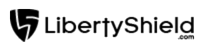
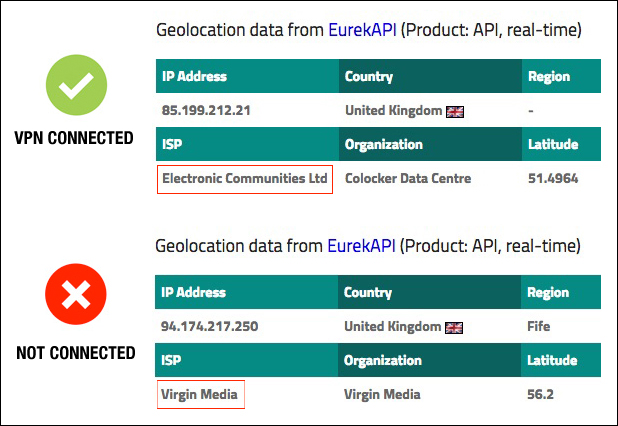
Greg
Comments