This step-by-step tutorial shows how to set up a PPTP or L2TP connection on Windows 11.
Step 1:
Right click on the network icon in the taskbar
Step 2:
Click "Network and Internet Settings"
The above example shows a Wifi network icon in step 1, if the computer is connected via ethernet cable the icon will be as below, the steps remain the same.
Step 3:
Click on VPN
Step 3:
Click "Add VPN"
Step 4: In step 4 you have 2 options, depending on what connection protocol you wish to use. You can choose to use either PPTP or L2TP, please choose the relevant step 4 option below:
Step 4 (PPTP):
Complete all boxes per the example below, then click save to continue:
Step 4 (L2TP):
Complete all boxes per the example below, then click save to continue:
Step 5: Steps from here on in are the same for both PPTP and L2TP
Step 5:
Click connect
Step 6:
You will now see that you are connected per the below arrow.
To disconnect from the VPN, simply click "Disconnect"
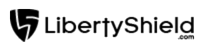
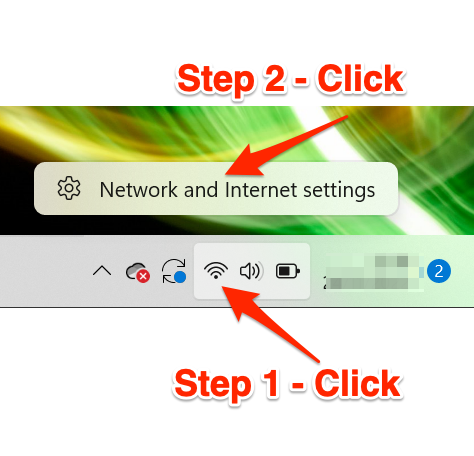

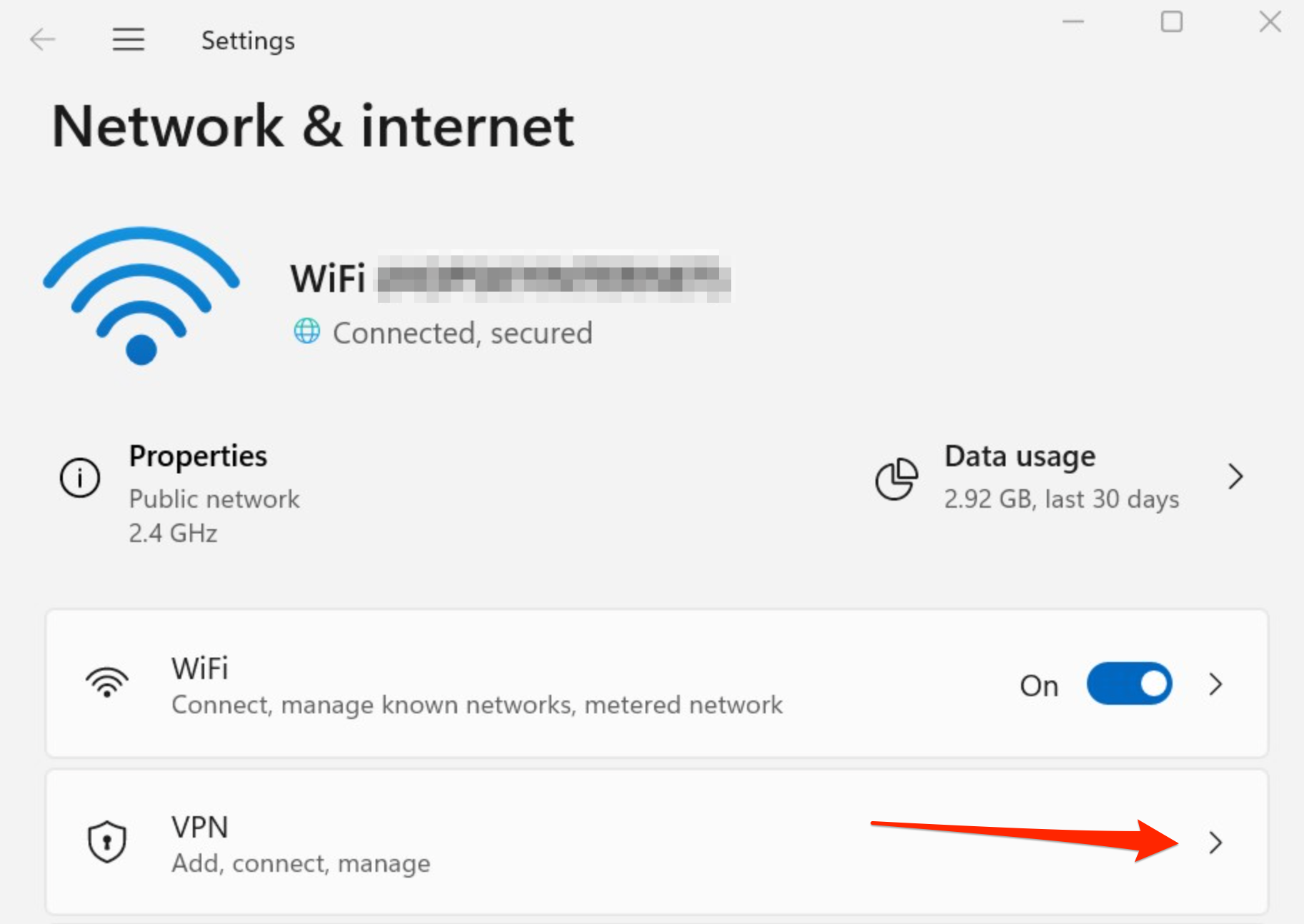
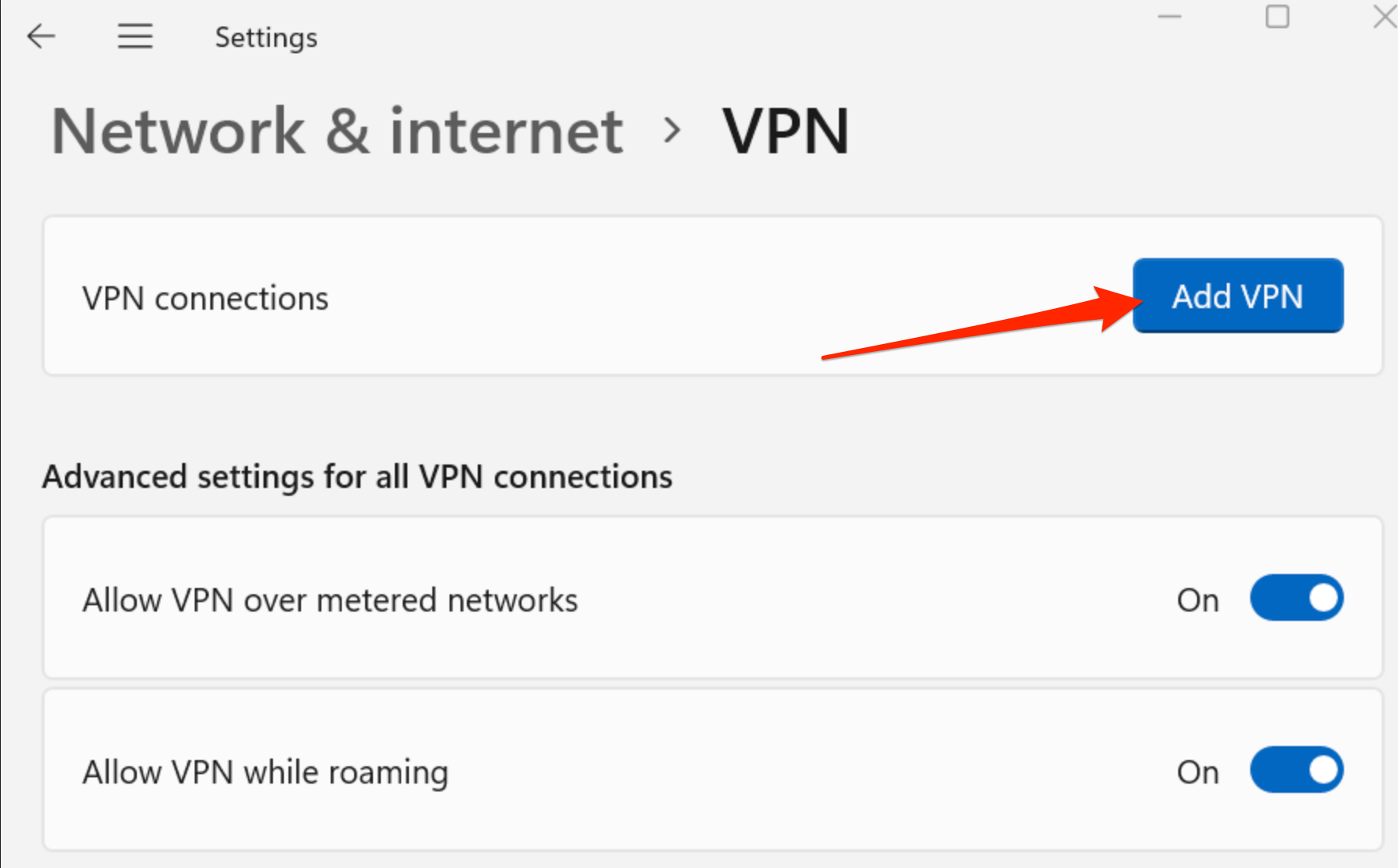
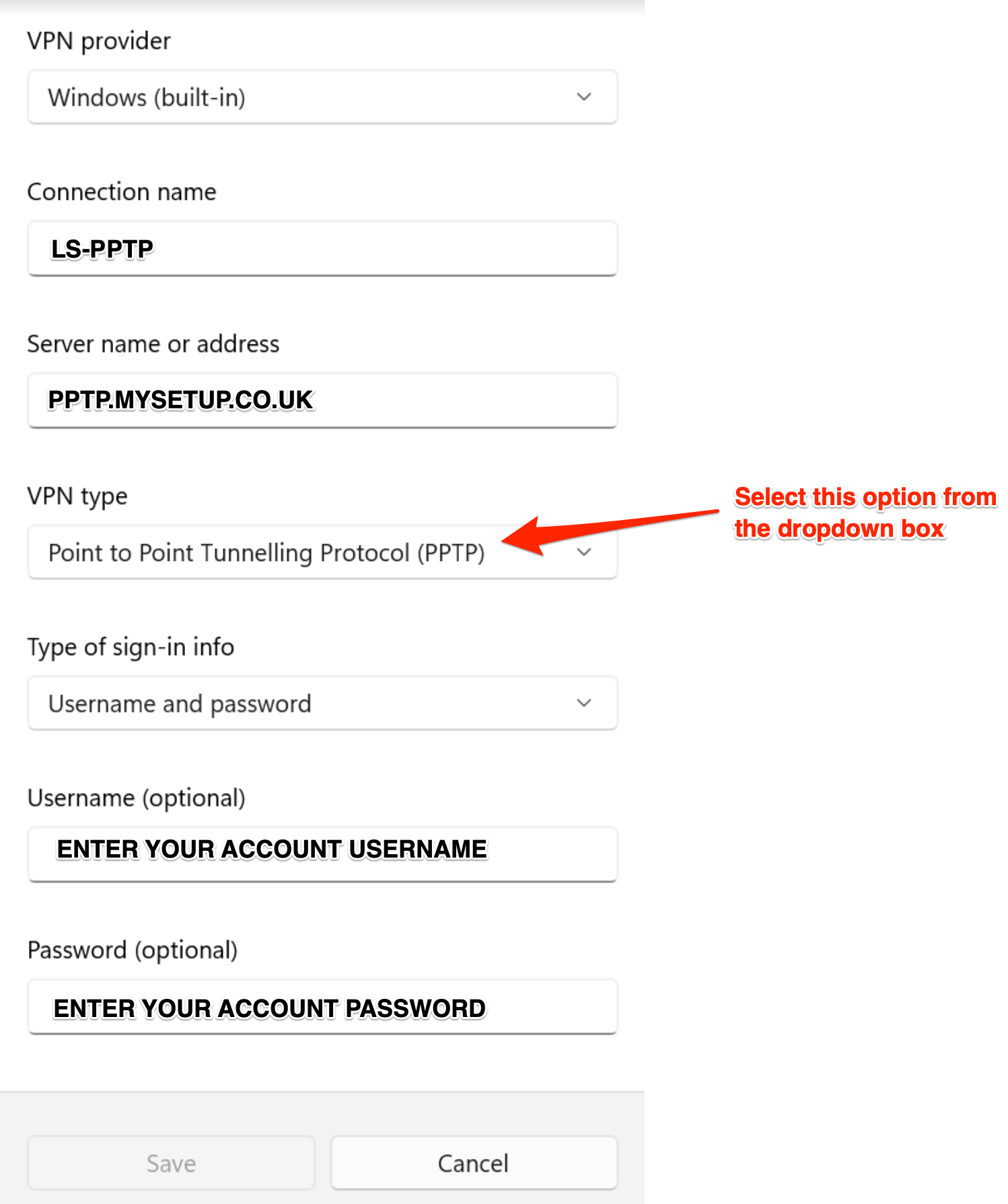
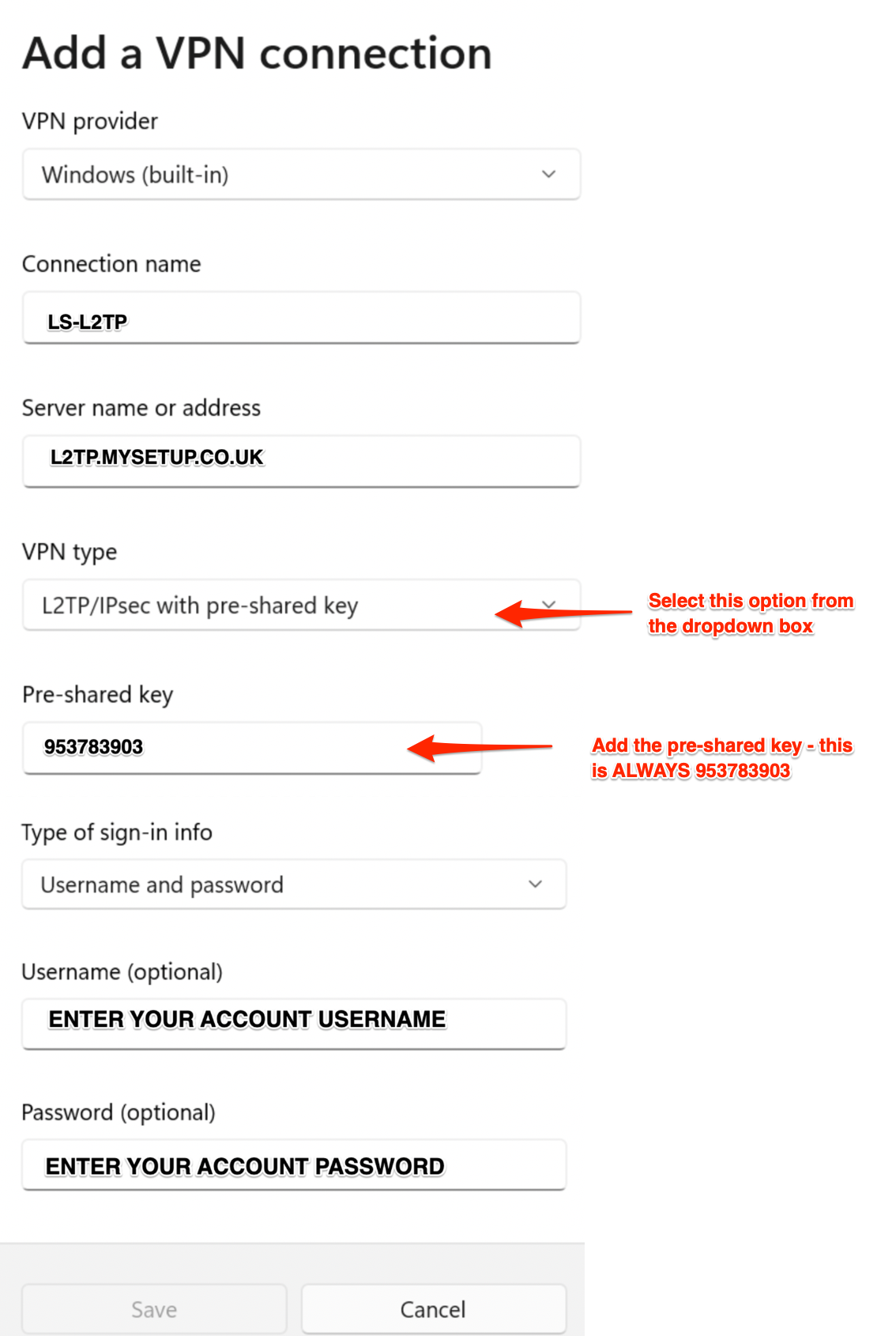
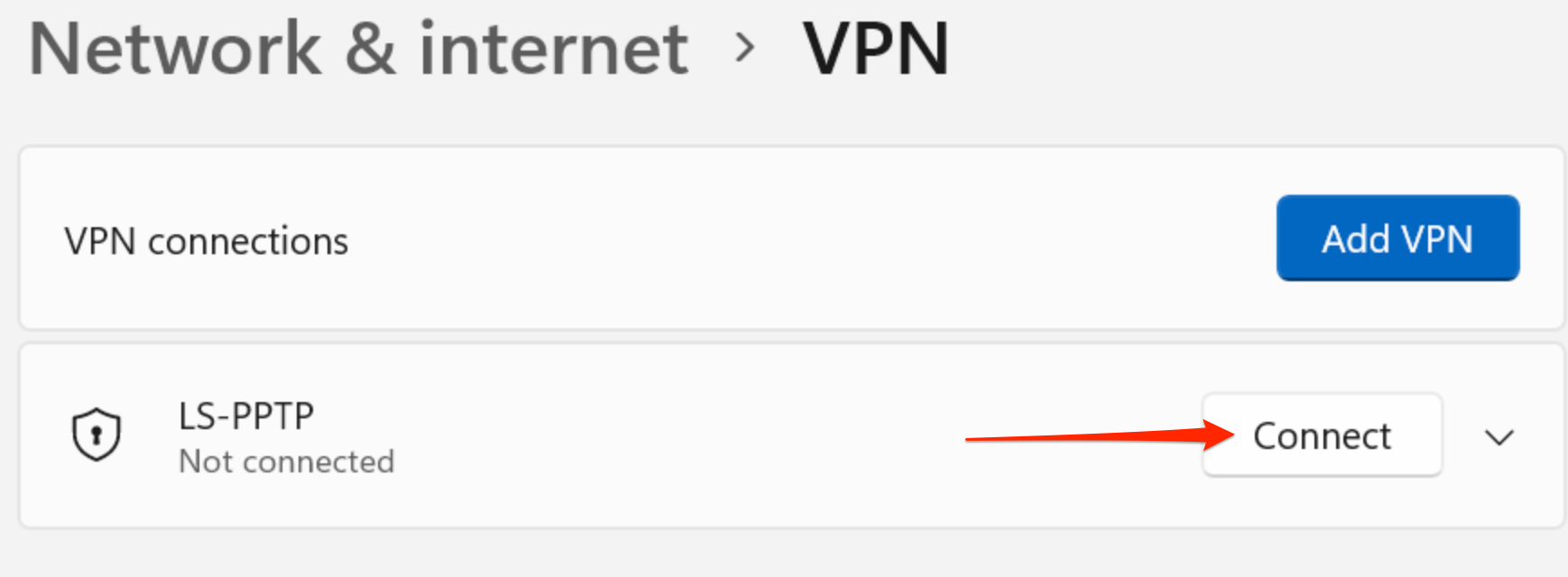
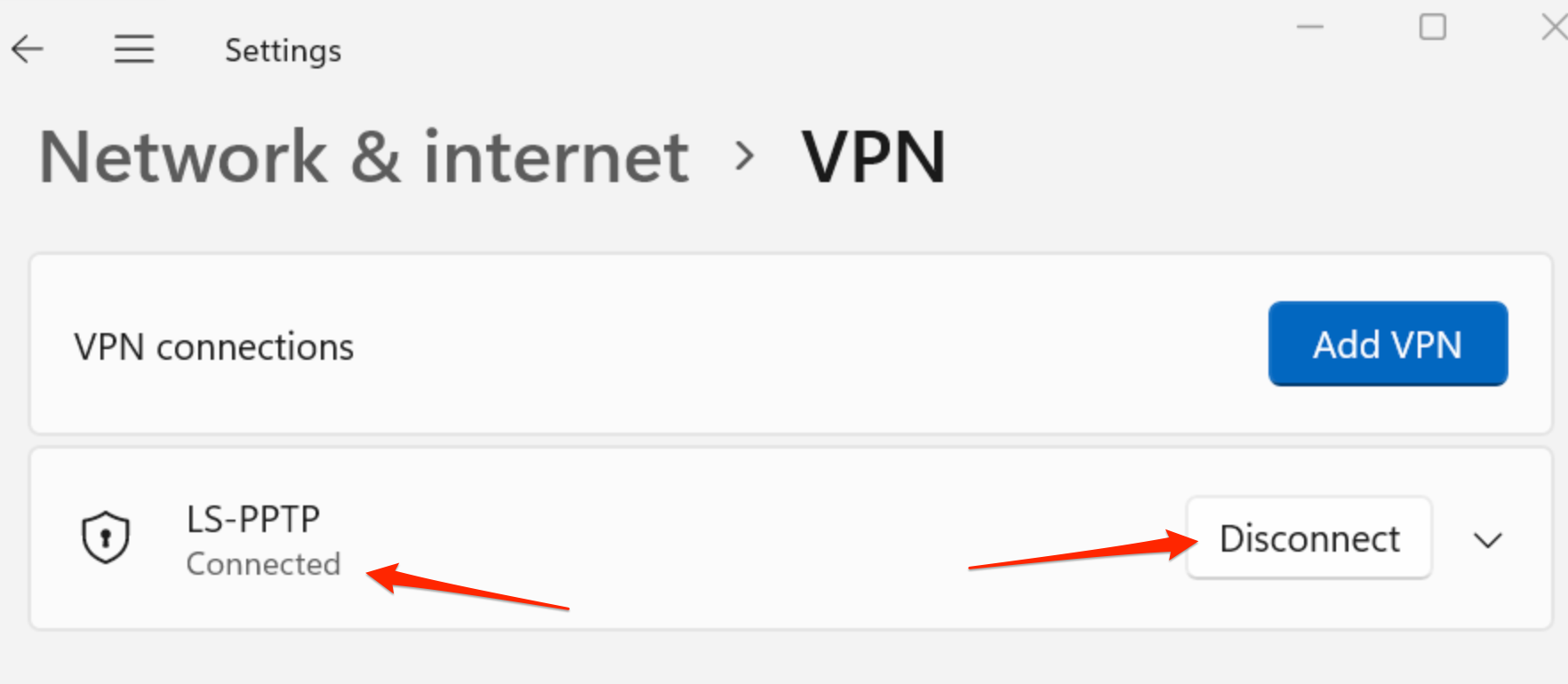
Stephen
Comments