If you are using our Liberty Shield VPN service to access Channel 4 (via their app or website) and are encountering "not available in your current location" errors, buffering, or specific error codes like 4001 Stream Geoblock, it's often due to your streaming device's internal time zone or region settings.
Even when your VPN is successfully connected to a UK server, services like Channel 4 can check your device's local time zone or region to verify your location. If these settings don't match your VPN's UK IP address, access can be blocked.
To resolve this, please ensure your device's time zone and region are set to the United Kingdom.
Before You Start:
- Ensure your VPN is connected to a UK server. Verify this first using your Liberty Shield app or by checking your IP address via a website like https://whatismyip.com when connected to the VPN.
Step-by-Step Instructions by Device:
1. On Your Amazon Firestick (or Fire TV device)
- Go to the Fire TV Home Screen: Press the Home button (the house icon) on your remote control to go back to the main home screen.
- Navigate to Settings: Scroll to the far right on the top menu bar until you find and select Settings (the gear icon).
- Select Preferences: Within the Settings menu, scroll down and select Preferences.
- Select Time Zone: Look for and select Time Zone.
- Select Your Region (Europe): Choose Europe from the list of regions.
- Select Your Time Zone (London/GMT/BST): From the next list, select the time zone for the UK. This will typically be London or Greenwich Mean Time (GMT) (or British Summer Time (BST), if applicable). Select the correct one.
-
Clear Cache and Data for Channel 4 App: This is crucial to remove any old location data the app might be holding onto.
- Go back to Settings > Applications > Manage Installed Applications.
- Scroll down and select Channel 4 (or "All 4").
- Select Clear Cache and then Clear Data. (Please note: you will need to sign back into the Channel 4 app after clearing data).
-
Restart Your Firestick:
- Go back to Settings > My Fire TV > Restart. Confirm by selecting Restart again.
- Confirm Wi-Fi Connection: After your Firestick restarts, please ensure it has reconnected to the Wi-Fi network broadcast by your Liberty Shield VPN router (if you're using one) or that your device's VPN app is connected.
2. On Your Windows 11 / Windows 10 PC
-
Open Settings:
- Windows 11: Right-click the Start button and select Settings, or press
Windows key + I. - Windows 10: Click the Start button, then click the Settings gear icon, or press
Windows key + I.
- Windows 11: Right-click the Start button and select Settings, or press
- Go to Time & Language: In the Settings window, click on Time & language in the left-hand menu.
- Select Date & time: Click on Date & time.
-
Set Time Zone:
- Turn off "Set time zone automatically" if it's currently on.
- From the "Time zone" drop-down menu, select (UTC+00:00) Dublin, Edinburgh, Lisbon, London.
- You may also want to turn off "Set time automatically" if you experience persistent issues, and manually set the time (though usually turning off "Set time zone automatically" is sufficient).
- Sync Your Clock (Optional but Recommended): Click the Sync now button under "Additional settings" (Windows 11) or "Synchronize your clock" (Windows 10) to ensure your time is accurate.
- Clear Browser Cache (for website access): If you're accessing Channel 4 via a web browser, clear your browser's cache and cookies. The steps vary by browser (e.g., in Chrome:
Settings > Privacy and security > Clear Browse data).
3. On Your Mac
-
Open System Settings (macOS Ventura or later) / System Preferences (macOS Monterey or earlier):
- Click the Apple menu in the top-left corner of your screen.
- Select System Settings or System Preferences.
-
Go to General (System Settings) / Date & Time (System Preferences):
- System Settings: Click on General in the sidebar, then click Date & Time.
- System Preferences: Click on Date & Time.
- Unlock Settings (if necessary): Click the padlock icon in the bottom-left corner and enter your password to make changes.
-
Set Time Zone:
- Disable "Set time zone automatically using current location" by unchecking the box.
- Click on the globe or map to select the United Kingdom or type "London" into the "Closest City" search bar.
- Clear Browser Cache (for website access): If you're accessing Channel 4 via a web browser, clear your browser's cache and cookies. The steps vary by browser (e.g., in Safari:
Safari > Clear History...).
After applying these changes, restart the Channel 4 app or your web browser and try accessing the content again. This should help to resolve the geo-blocking error.
If you continue to experience difficulties, please don't hesitate to contact our support team, confirming your current VPN connection IP address.
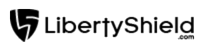
Greg
Comments